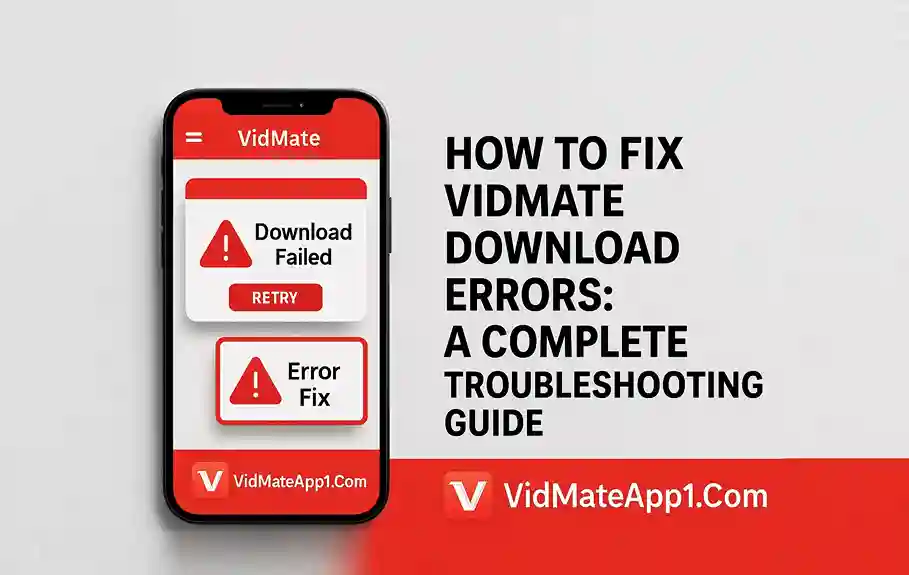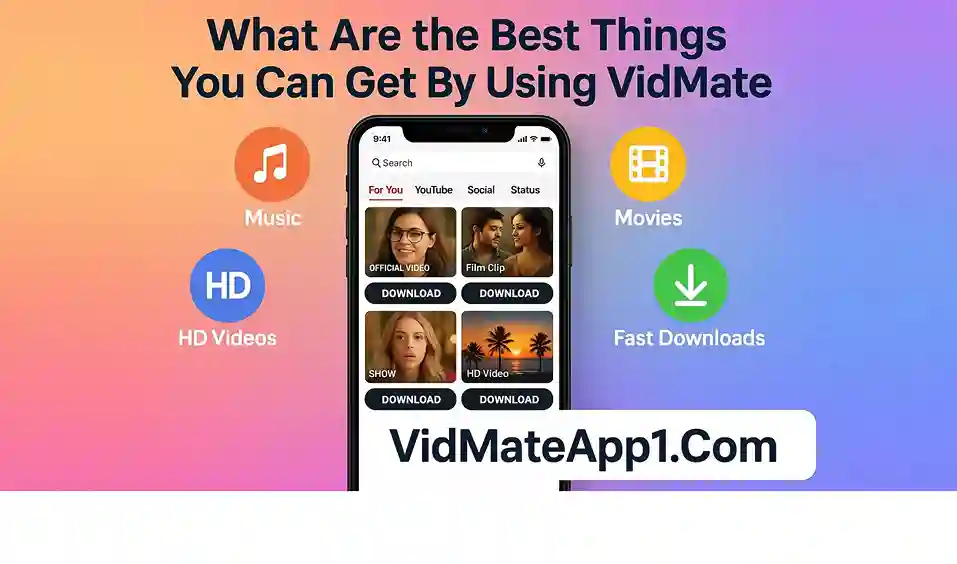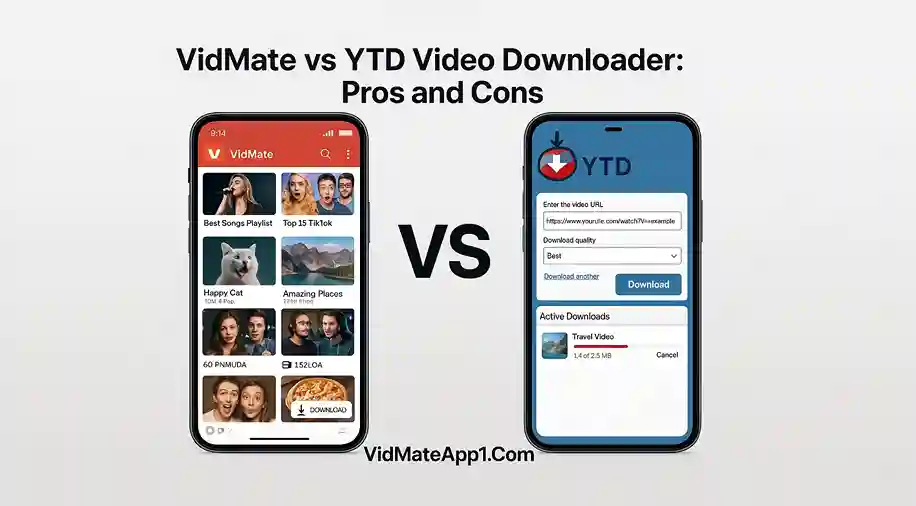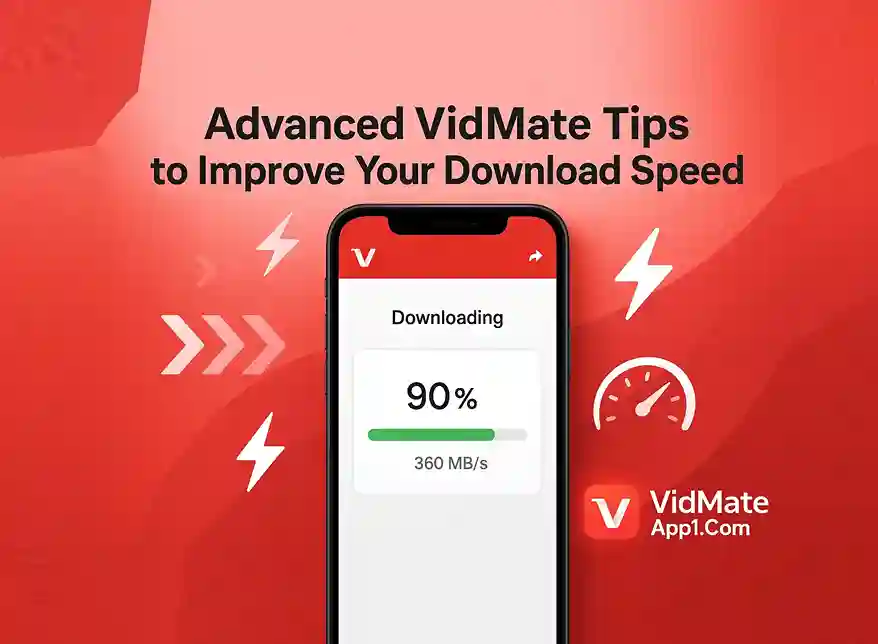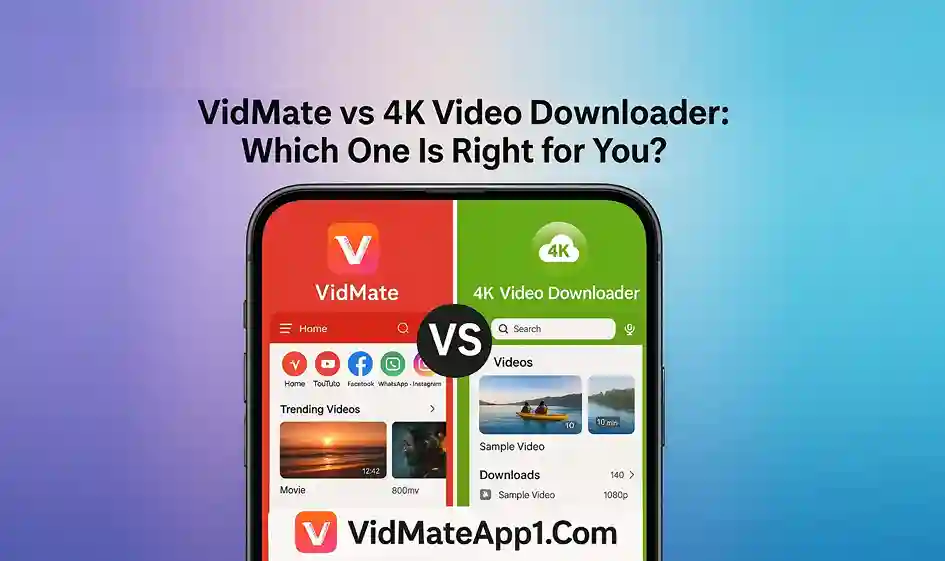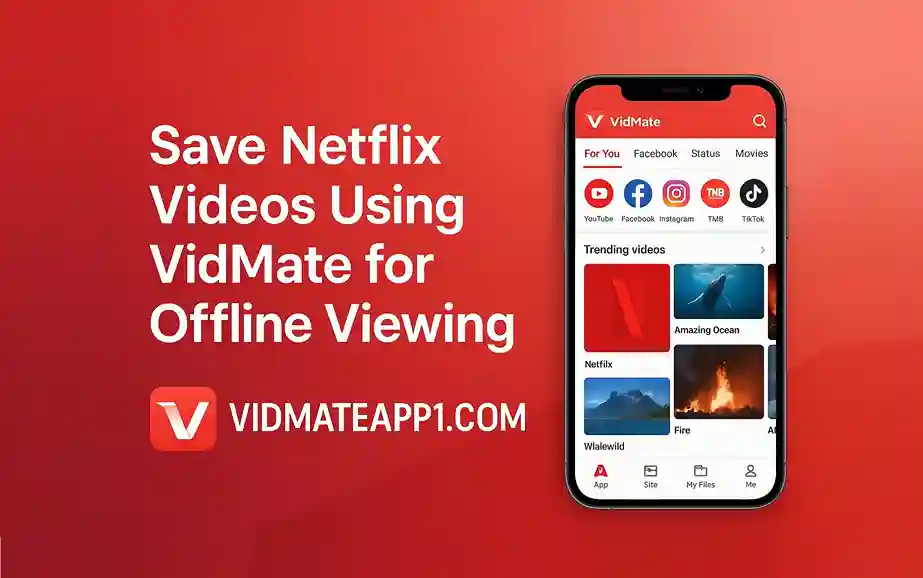VidMate download errors, which occur when you can save any video or installing the App, are very annoying for users. Users are frustrated and want to fix these issues. These most common VidMate Download errors are solved quickly and effectively by yourself. Let’s explore how to tackle and fix the error:
Fixing “Download Failed” on VidMate
Most users face the issue of 'Download Failed' for any type of video. You can solve and fix the issue with some simple steps:
- First, you need to check whether your internet connection is stable or not.
- Change your mobile data connection to switch on a Wi-Fi network.
- Go to the Vidmate App settings and clear the cache of the App immediately.
- Moreover, you can download the latest version of the Vidmate APK app from an authentic third-party site.
Not Installing or “App Not Installed” Error
The "Vidmate APK App Not Installed" error occurs on most Android devices. This type of error is common for new App users. You can fix the error by following a simple solution:
- Check the Android device settings from the Security option and enable unknown sources for apps.
- Clear and delete the unused files and apps from the device manager.
- Clean space for installing the Vidmate APK App.
- Download APK files from trusted sites and avoid using corrupted or outdated APK files.
- Check your system requirements meet with the Application size.
VidMate Can’t Download Videos from YouTube or Facebook
Vidmate App stopped downloading videos from specific social media platforms due to app version policies. You can fix it with the solution guide:
- Uninstall the old version of the Vidmate App and download the latest version.
- Check at least one video download and follow the rules of the App.
- Avoid downloading copyrighted content; download informational content.
"File Not Supported" or "Format Error"
Some downloaded files show the error after downloaded. It indicates that the file is not supported or contains a format error. Solve it wisely and fix the issue.
- Use a video player App like Install VLC for better performance.
- Select the video format according to your device requirements, like 720p for a standard device.
- Also, re-download the file. Possible the old file is corrupt in your device.
VidMate Keeps Crashing or Freezing
The Vidmate App freezes or crashes on your device, but it doesn't do so for a long time. Simple to fix and open normal app with simple guide:
- You need to update your Android app for better smoothness
- Download the Vidmate App from a trustworthy site
- Use antivirus software; it may be under attack by malware
- Use a VPN or change the region; it solves your issue
These guidelines help to Fix your download errors. Vidmate App is a powerful tool used for daily video downloading purposes. You just need a simple solution or a quick fix by yourself Meanwhile, if you face any further issues, please do not hesitate to contact us.